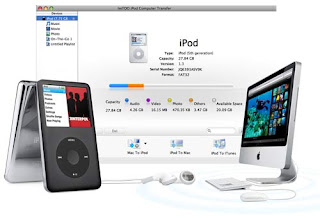
It is very likely that you already know how to transfer music to your iPod, but perhaps you are also wondering if you add music from iPod to computer.
While you are able to synchronize your computer's music library with your iPod, automatically or manually, transferring files back from your iPod to your computer entails a more complex process.
A possible reason why Apple restricted this particular feature of letting you add music from iPod to computer is to prevent piracy and protect music companies selling their songs to Apple's iTunes. After all, when there is ease in transferring music from iPod to computer, people are likely to take advantage of it.
Then again, adding music to your computer from iPod is not entirely impossible. Apple understands that there are honest individuals who would like to activate this feature for the purpose of recovering their files in the event something happens to their iPod.
Before music can be added back from iPod to computer, you must make the music folder in your iPod visible. This can be tricky because normally the music folder is hidden and cannot be accessed easily.
If you are using a Mac, the only thing you can do is to download the software, called TinkerTool that will enable you to access the hidden files. Once you have successfully done that, you can now plug your iPod to your PC and launch iTunes. iTunes will most likely ask you if you would like to replace the contents of your iPod with the songs from the iTunes library, to which you must say no. From the iTunes source list, select the iPod icon. Next, make sure that the Manually Manage Songs and Playlists and Disk Use options are both enabled. Now, launch the TinkerTool. There is a Finder Tab there that you must click in order to find hidden files. Click the Relaunch Finder and double click the iPod's icon on your desktop. By double clicking the Ipod Control Folder, you will find a series of folders, among them the music folder. Manually drag this folder to your desktop to copy the files from your iPod.
If you are using Windows applications, plug your iPod, launch iTunes, select the iPod icon from the iTunes source list, and enable the Manually Manage Songs and Playlist option and the Disk Use option. Next, double click My Computer and look for the iPod icon; click it. Go to Tools Menu and click Folder Options and then View Tab. When you see the Hidden Files and Folders option, enable the Show Hidden Files and Folders option and click Apply. Now, double click your iPod folder on your desktop, double click the iPod control folder and drag the music folder back to your desktop in order to add music from iPod to computer.
I have listed in my blog more tips and tricks to enable you to add music from iPod to computer.
No comments:
Post a Comment